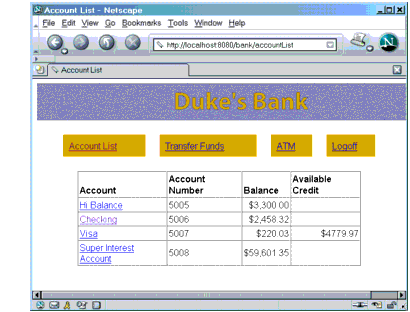Running the Clients
Running the Application Client
To run the application client, follow these steps:
- In a terminal window, go to
<INSTALL>/j2eetutorial14/examples/bank/.- To run the English version of the client, execute the following command:
appclient -client DukesBankAppClient.jarThe
DukesBankAppClient.jarparameter is the name of the application client JAR file returned when you deployedDukesBankApp.- To run the Spanish version, include the
eslanguage code:
appclient -client DukesBankAppClient.jar es- At the login prompts, type
bankadminfor the user name andj2eefor the password. The next thing you should see is the application shown in Figure 36-10.
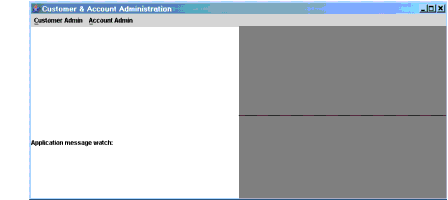
Figure 36-10
BankAdminApplication ClientRunning the Web Client
To run the web client, follow these steps:
- Open the bank URL,
http://localhost:8080/bank/main, in a web browser. To see the Spanish version of the application, set your browser language preference to any Spanish dialect.- The application will display the login page. Enter
200for the customer ID andj2eefor the password. Click Submit.- Select an application function: Account List, Transfer Funds, ATM, or Logoff. When you have a list of accounts, you can get an account history by selecting an account link.
Note: The first time you select a new page, particularly a complicated page such as an account history, it takes some time to display because the Application Server must translate the page into a servlet class and compile and load the class.
If you select Account List, you will see the screen shown in Figure 36-11.