Setting Up Solver Debugger
 PREVIOUS
NEXT
PREVIOUS
NEXT
| IBM ILOG Solver Debugger User's Manual > Debugging and Performance Tuning for Solver-based Applications > Setting Up Solver Debugger |
Setting Up Solver Debugger |
INDEX
 PREVIOUS
NEXT
PREVIOUS
NEXT
|
In this section you will see how to launch the Debugger GUI and connect an application to it.
In a command prompt window, go to the bin subdirectory where Solver is installed and type:
debugger
On Windows you can use the shortcut provided in:
Start Menu>ILOG>ILOG Solver>ILOG Solver Debugger
By default, the port used for communication between the GUI and your application is 4011.
If you want to use a specific port number, pass, for example, -listensocket 8000 as an argument.
The GUI starts in initializing mode with a red patch in the bottom right corner of the window. Solver Debugger is waiting for your application to connect.
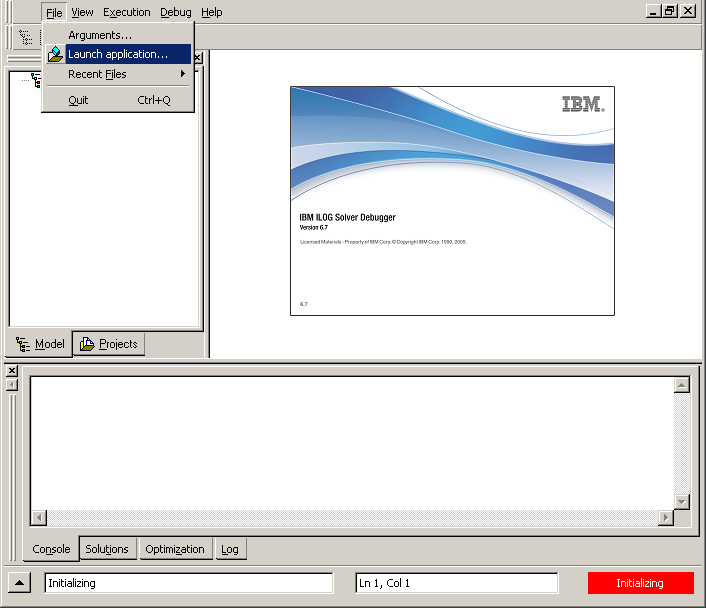
To connect an example of an application, go to the directory:
<solverdir>/examples/
Compile and link a debugger example (such as debugnqueen). To start the application:
The GUI switches to idle mode with a blue patch in the bottom right corner of the window. The Run button is now active. The GUI is ready for you to debug the application.
To load two applications at the same time, proceed as follows:
IlcSolverDebugger.
To load an application remotely, give the machine name and the port number expected by the GUI to the constructor IlcSolverDebugger.
IlcSolverDebugger debugger(solver, IloTrue, IloFalse, 1.0, 4011,
"NameOfMachineOnWhichTheGUIisRunning");
| © Copyright IBM Corp. 1987, 2009. Legal terms. | PREVIOUS NEXT |